What are Reserve items?
Books and DVDs that are likely to be in high demand for your course may be put on Reserve.
- Each Dunedin campus library (except Hocken Collections) has an area where Reserve items are shelved.
- Reserve items are available for two hour (books) or three hour (DVDs) loans.
- You can issue, renew and return books yourself using the self-check machines in each Reserve area.
Remember to check the receipt for the due time - the fine for overdue Reserve items is 10c a minute.
- You can renew a loan before the due time, unless another user has booked it for that time.
Reserve item search
To find subject materials reserved by your lecturer, search using your course paper code (e.g. GEOG102).
How do I find Reserve items?
- Use the Reserve link under the search box on the Library home page to find Reserve items by course code.
- The results list will show what's on Reserve for that course. If there's a lot of items, use the filters on the left hand side to refine your results.
- The record will show which libraries the item is held at. Click on 'Available in the Library' to see more information about availability and location.
- Note down the call number - the series of letters and numbers next to the item location - in the example below it's JA71 .B756 2008. This will tell you where to find the item on the shelf.
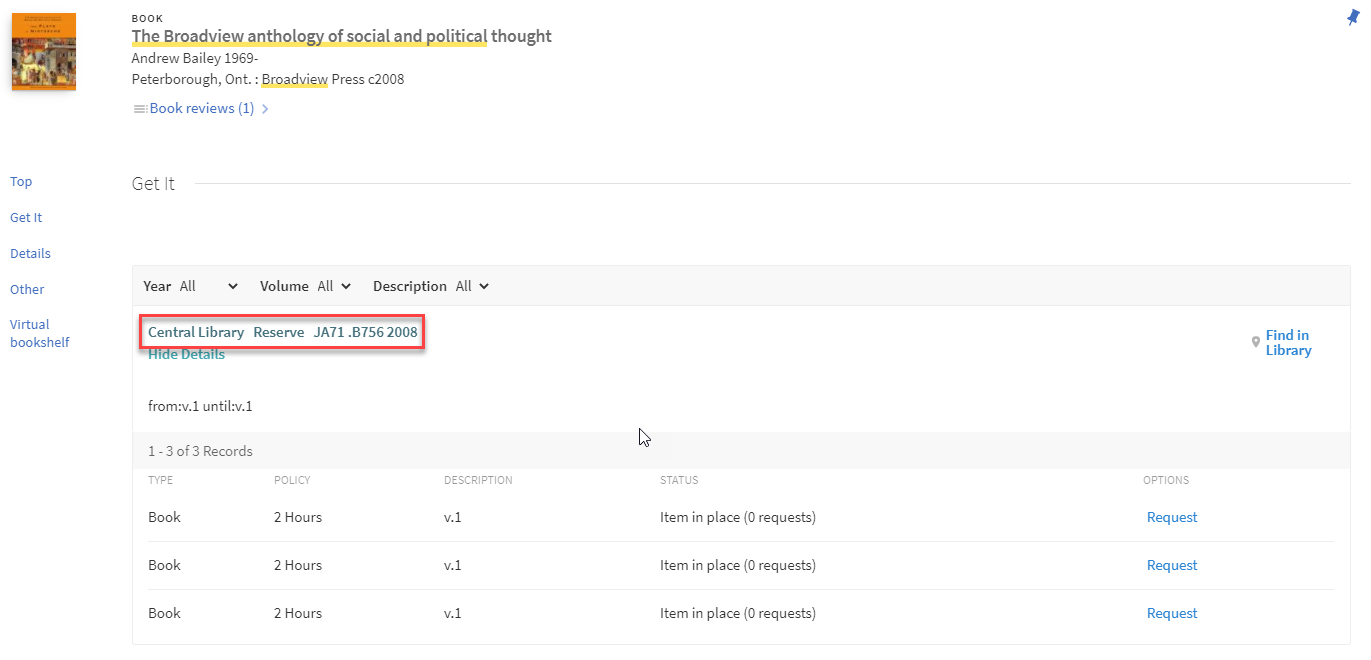
How do I book a Reserve item?
- Find the item you want using Library Search | Ketu or Reserve search
- Click on

- When you've signed in, you'll see the Availability box again.
- Click on 'Request'
You'll see the bookings screen:
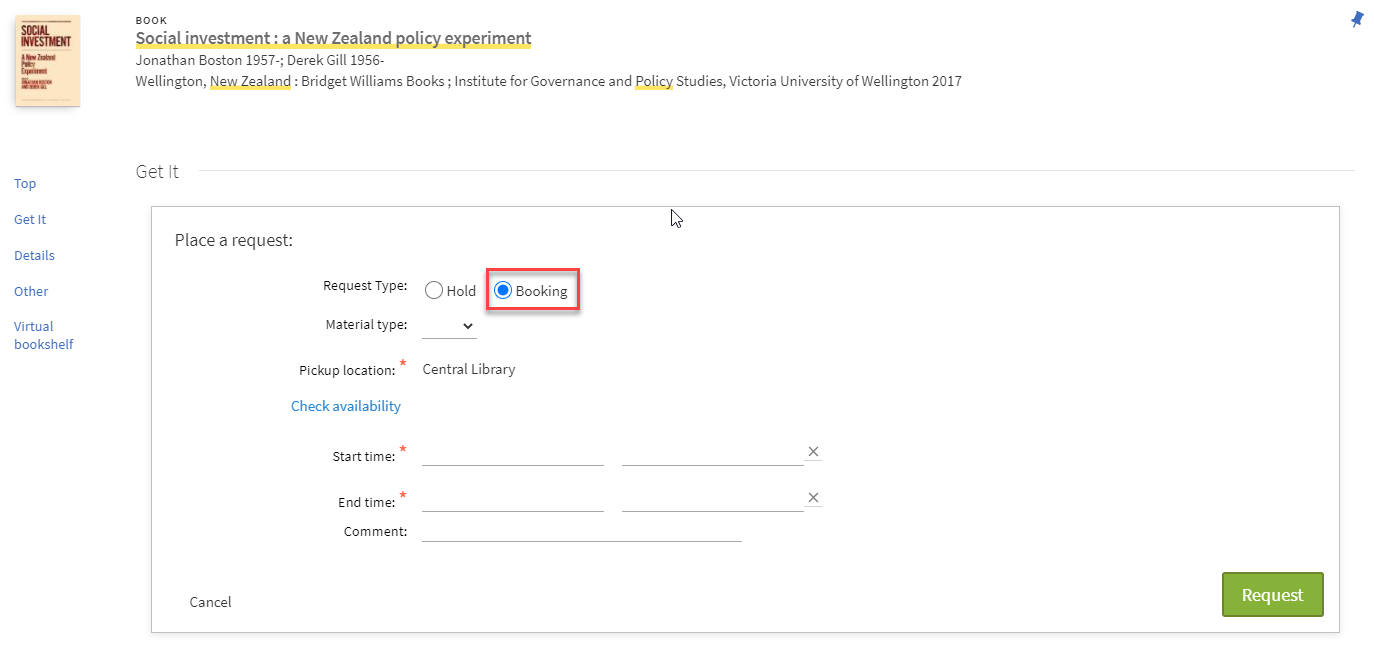
- Click on 'Check availability' to see when the item is available.
- Choose your pickup location, if the item is held at more than one library.
- Choose your start and end times: Bookings need to start and end on the same day and be for two hours (three for DVDs) or less.
- When you've placed your request, you'll see a message if your booking was successful.
- Sign in to 'My Library Account' on the library home page to check or cancel bookisngs.
Remember to sign out when you're done!
What is eReserve?
- eReserve comprises online readings for your course.
- Further information on eReserve can be found here: https://blogs.otago.ac.nz/ereserve/