How to make a booking
Resource Booker log in (bookmark link for future use)
Log in using your University user ID and password. This is a one-off requirement when accessing your log in from the same device.
User guides and quick user sheets
- Resource Booker Quick User Sheet (Booking) (PDF)
- Resource Booker Quick User Sheet (booking) Library Group Study Room (PDF)
- Resource Booker User Guide (Make a booking) (PDF)
University of Otago Resource Booker Training Blog
Request to Add a Resource to Resource Booker
Complete the appropriate form with as much detail as possible before sending to ask@otago.ac.nz.
- Add new non-teaching space rooms (XLSX)
- Add new lab equipment (XLSX)
- Add new vehicle or carpark (XLSX)
See the below Service Support Model to know who to contact for support. If there is an area that may benefit from using Resource Booker, please email ask@otago.ac.nz with details to add to the post-project closure list.
Resource Booker service support model
- For Otago Polytechnic students, contact Otago Polytechnic Student Services.
- For University of Otago students, your first point of contact is ask@otago.ac.nz.
- For University of Otago staff, your support is either your client service administrator, user guides or ask@otago.ac.nz.
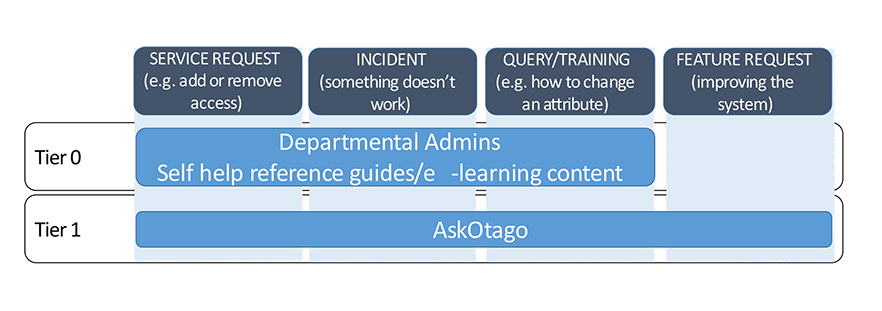
Resource Booker overview
Resource Booker is a transparent and easy-to-use system. Various University departments use Resource Booker to manage their non-teaching rooms and certain resources, such as department carparks, vehicles, and laboratory equipment. Centrally managed rooms are now available through Resource Booker for all staff, University-wide, to make their own booking requests.
Please note that room bookings for teaching activities continue to go through the Timetables team, as per the current process.
Email timetables@otago.ac.nz
Resource Booker FAQ
Can I use Resource Booker for booking semester teaching space?
No, Resource Booker cannot be used for bookings or changes to rooms for any teaching activities (e.g. lectures, labs, tutorials). These requests will continue to be made directly to timetables@otago.ac.nz. This will ensure that a suitable room is booked and details are available on students' timetables.
How do I access Resource Booker?
Use the flyout menu from the home page under 'Otago Staff' to locate Resource Booker or bookmark the Resource Booker log in link for future use.
Log in using your University user ID and password. This is a one-off requirement when accessing your log in from the same device.
Who can access Resource Booker?
All staff and students at the University can access Resource Booker. The resources you can view is based on your permissions.
Can I book lecture theatres or labs in Resource Booker?
Yes, where these are permitted. You can make casual booking requests for lecture theatres or labs in Resource Booker.
Bookings for semester teaching must be booked through Timetables by email timetables@otago.ac.nz.
Can I book a room on behalf of someone?
Yes. All notifications regarding the booking will be copied to the email address provided.
How can I see more information about a room?
In the 'Make a Booking' screen in Resource Booker—if you want further details about an available room, click on the information icon which appears after each room name.
How can I view my bookings?
Your bookings will appear in the My Bookings screen in a calendar view. This calendar view can also be viewed in day, week, month, or list view. Click on an event in the calendar to view the booking details. You can edit or cancel bookings using the buttons at the bottom of the booking details window.
How is room and resource charging managed?
The implementation of Resource Booker has not changed how areas currently charge for rooms or resources.
