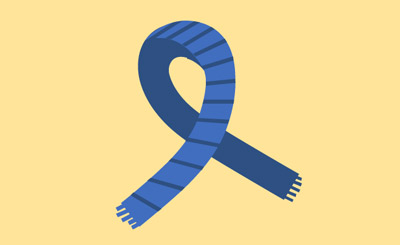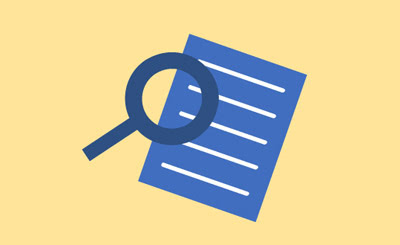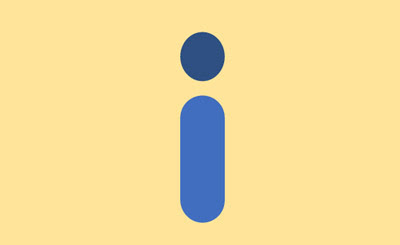First it's important to make sure you've had your HCS share setup with Globus.
If you have filled out the HCS High Speed Data Transfer Service Access Form then this part is already done.
If not, you will need to fill out the form above and wait for ITS to contact you, confirming everything has been setup.
How To Create Guest Collections
Login to Globus (see here if you are unsure of how to login).
-
Select your Otago endpoint and access the share, and select the folder you would like to share.
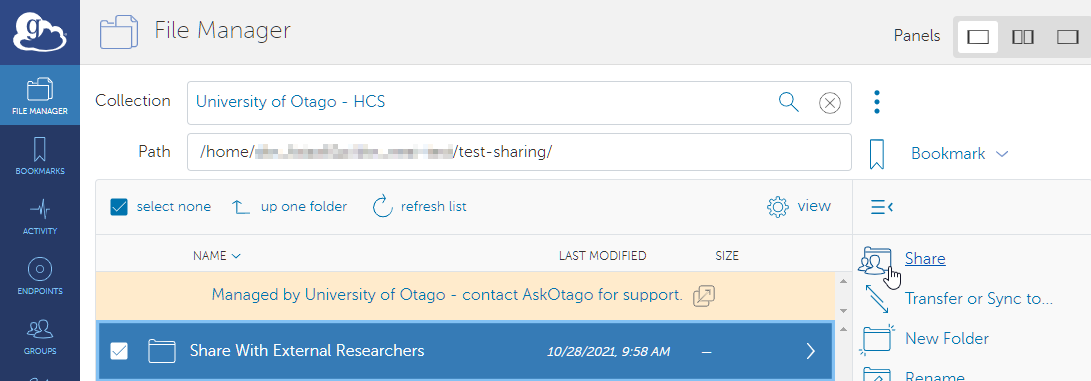
Select "Add Guest Collection".
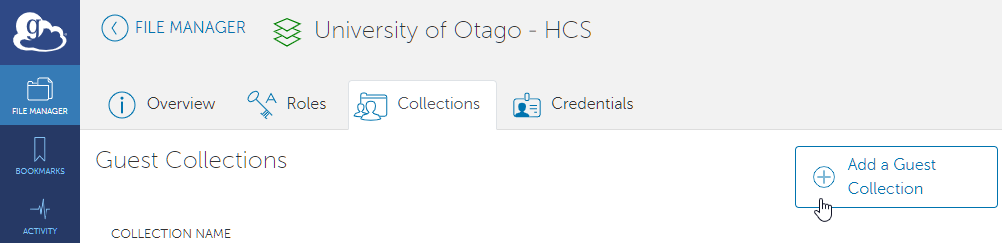
-
Fill out the required information and press "Create Collection".

-
-
If you run into an error creating the collection like below:

-
Select "view more fields".
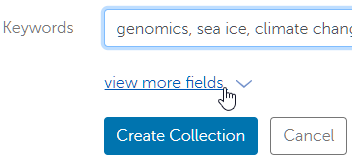
-
Ensure that "Force encryption on transfer to and from this collection" is enabled.

Then press "Create Collection" as before.
-
-
Once the guest collection is created, you can then add users to have access to the share.
Select "Add Permissions - Share With"
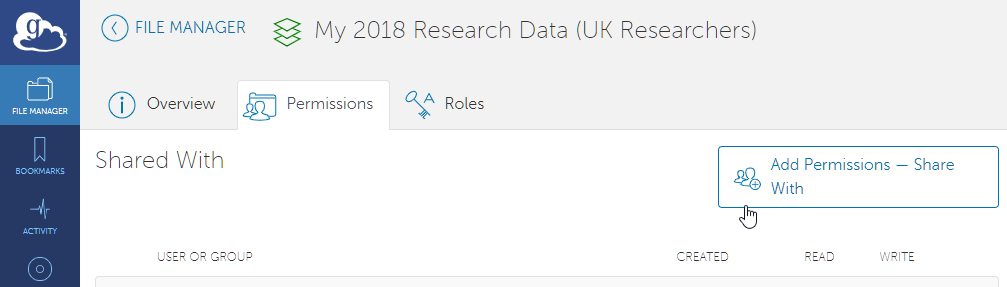
-
Then you can fill out the username or email of the researcher (Ask the researcher/external user for this).
You can then press "Add" and select either read only, or read and write access to the share.
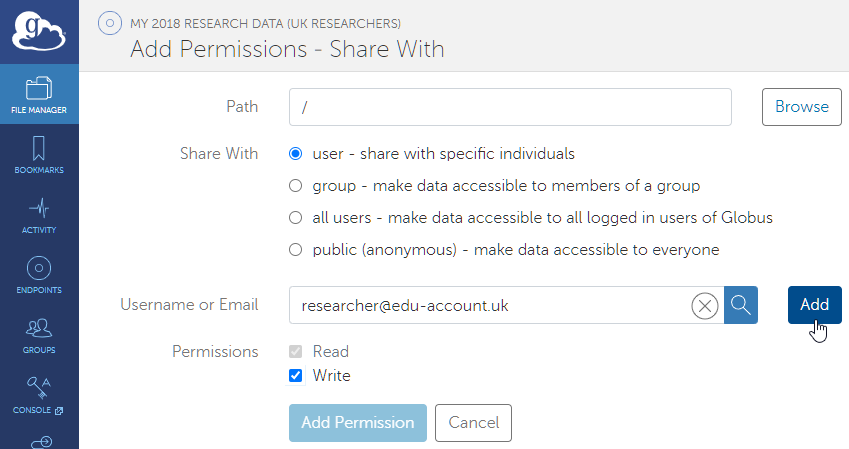
-
Once the user has been added, you may type a message that will be sent to their email letting them know you have shared this guest collection with them.
Press "Add Permission" when you are finished to add their permissions to your share.
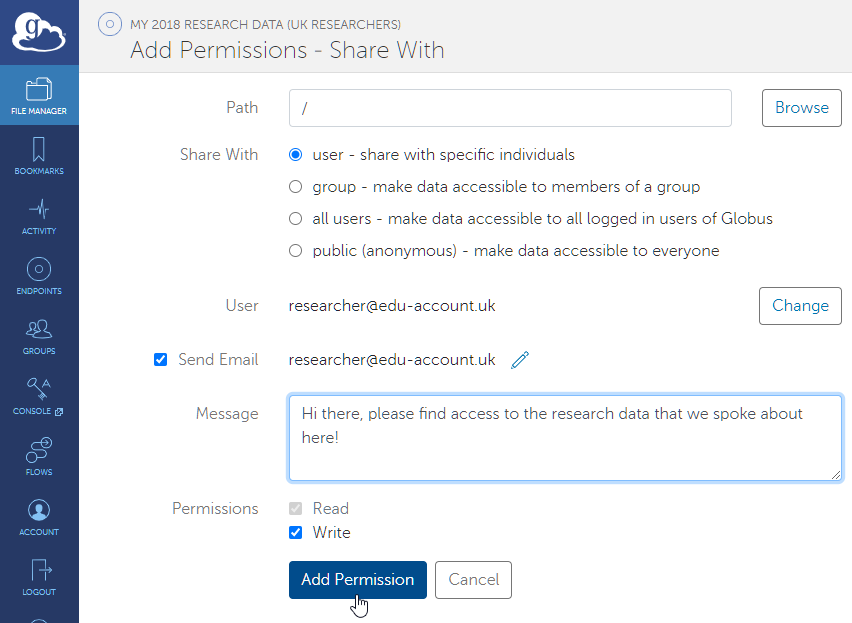
Congratulations - you have just shared a guest collection with an external user.








.jpg)